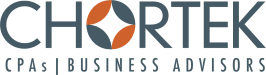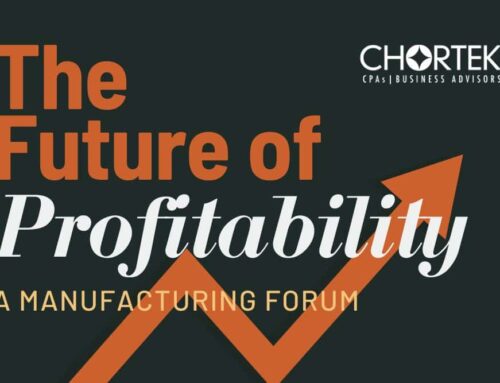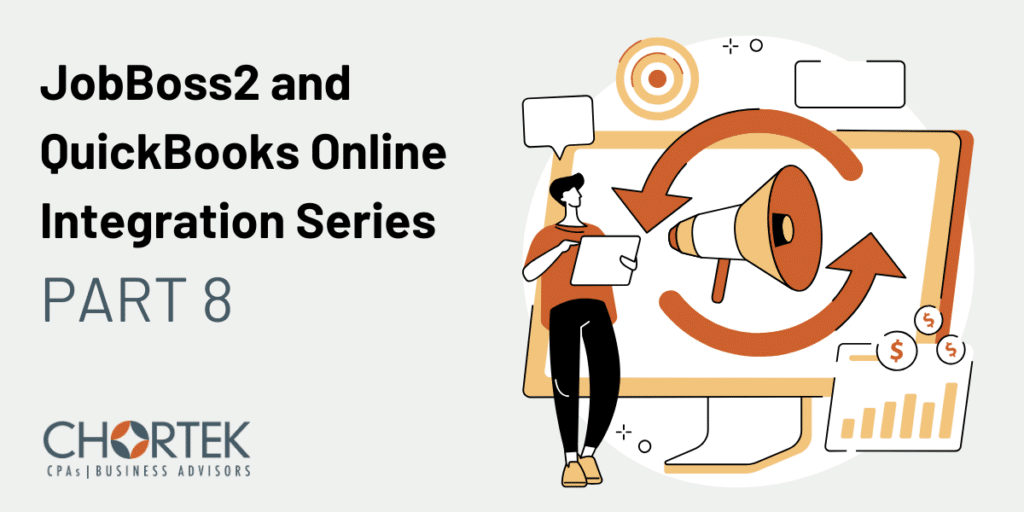
Navigating the Migration: Converting from QuickBooks Desktop to QuickBooks Online with JobBOSS2
In this article, we’re diving into the intricate process of transitioning from QuickBooks Desktop to QuickBooks Online when using JobBOSS2. Like most topics around the subject of JobBOSS2 and QuickBooks Online, there is a lack of comprehensive information available online about this specific conversion, and we wanted to shed light on the process to assist those considering the transition.
Understanding the motivation
First things first, let’s address the question of why bother making the transition in the first place. We’ve previously discussed the benefits of using QuickBooks Online with JobBOSS2 in other articles, which you can find links to at the bottom of this one. However, we do want to emphasize that the benefits and enhancements of QuickBooks Online far outweigh any perceived benefits of sticking with QuickBooks Desktop. If the only thing holding you back is a lack of understanding, we hope this article sheds some light on how to do it!
The conversion process
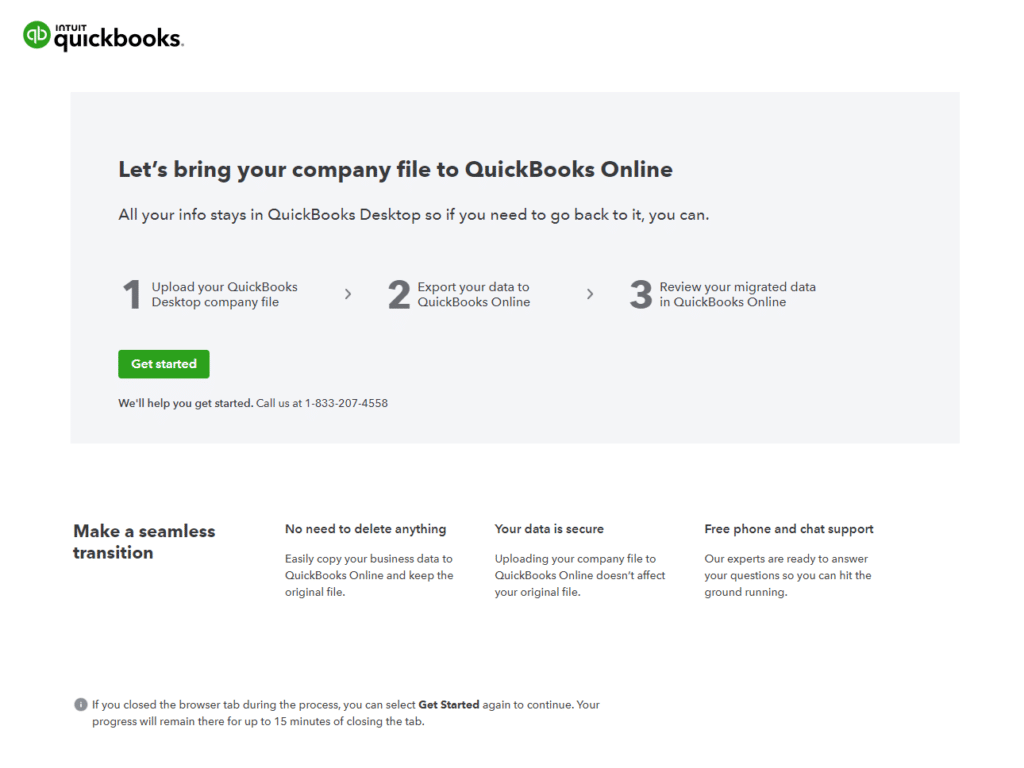
Now, let’s break down the conversion process itself. It begins with turning off the integration from JobBOSS2 into QuickBooks Desktop. Next, you’ll convert your QuickBooks data from Desktop to Online. Intuit has made this process very easy. Once the data conversion is complete, you’ll review the migrated data in QuickBooks Online to ensure accuracy before re-enabling the integration from JobBOSS2, this time to QuickBooks Online. After the conversion, there are additional post-migration tasks to consider, such as taking advantage of enhancements or adjusting to any differences between QuickBooks Online and QuickBooks Desktop.
Key considerations
Not everything in QuickBooks Online is going to be exactly the same as it was in QuickBooks Desktop. During the conversion process, several key considerations merit attention.
Payroll
If you utilize payroll in QuickBooks Desktop and plan to continue using it in QuickBooks Online, thorough testing and understanding of the payroll process are crucial. Our recommendation is to do a test conversion and make sure everyone on your team who processes payroll truly understands how the process is going to work when you make the transition. Then, once you complete the conversion pay close attention to the before and after details.
Sales tax
From a compliance perspective, sales tax setup is another area you’re going to want to pay attention to. If you are charging sales tax today in QuickBooks Desktop, look carefully at how it can or should be set up in QuickBooks Online. Don’t simply duplicate the way you’ve always been doing it in QuickBooks Desktop. Instead, take the time to learn how it’s supposed to work in QuickBooks Online and consider making some changes to your process.
Shipping integrations and QuickBooks Desktop add-ons
Additionally, integration with other systems or add-ins should be evaluated to ensure compatibility with QuickBooks Online. Take a careful look at what those add-ins are doing and understand how it’s going to work in QuickBooks Online. Don’t save that as a detail for post-migration and then end up scrambling to figure out how it works. Here again, we recommend taking the time to do a test conversion.
Setting up a test conversion
Conducting a test conversion allows you to familiarize yourself with QuickBooks Online and ensure a smooth transition. In essence, you convert your data, but you’re not going to go live the very next hour or the next day. Instead, you give yourself and your team some breathing room, take a week or two to get into QuickBooks Online, understand how it works, and get comfortable with the changes. QuickBooks Online looks different than QuickBooks Desktop, and this allows you and your team to acclimate to the new platform and understand any differences or adjustments needed. Then, do the conversion again.
Condense your data
This is a slightly separate topic, but it’s a great idea to archive or condense your data as a part of this migration exercise.
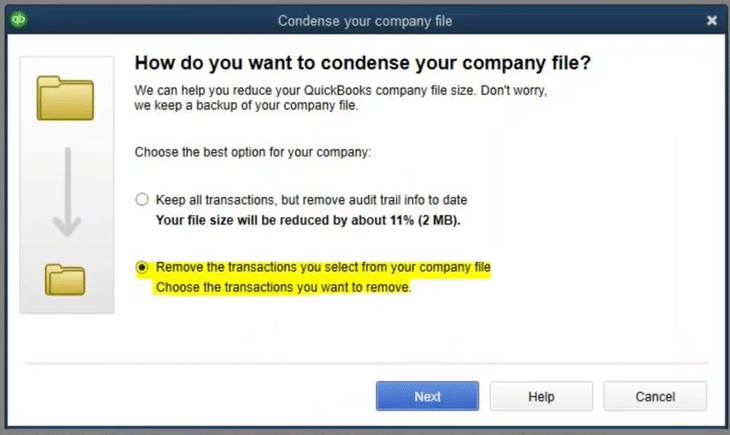
Intuit gives you the ability in QuickBooks Desktop to go through a process of condensing your data and reducing the number of transactions.
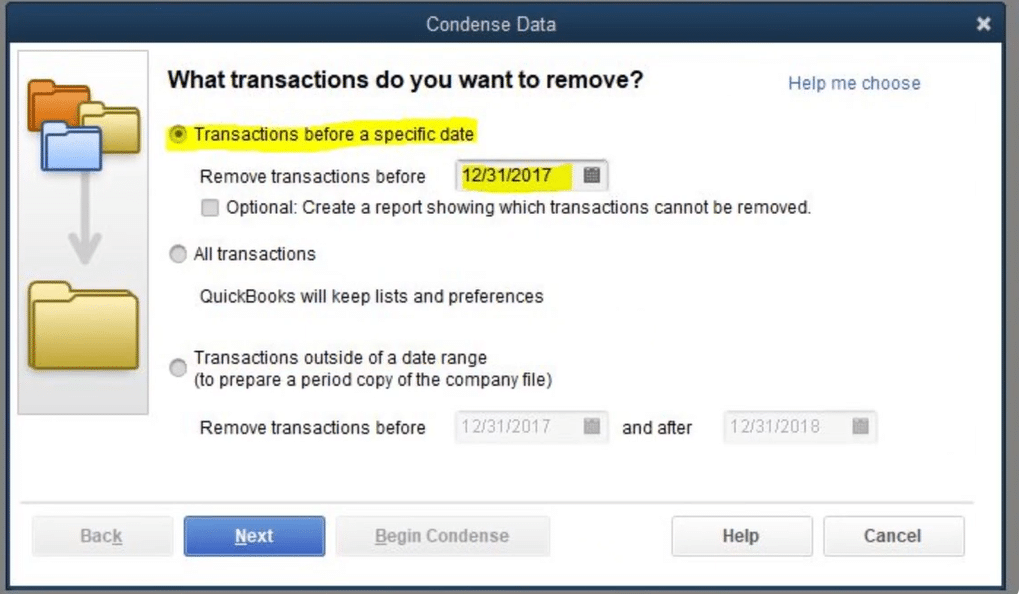
It allows you to specify the date from which you want all prior transactions removed permanently. The data will be removed, but it will be replaced with a journal entry of the net effect of those transactions. We recommend selecting the option to condense it into month-by-month journal entries versus one big journal entry.
As an example of how this works, if you get rid of five years’ worth of old data, you’re going to have 60 trial balances and 60 journal entries over that period. You still know the net effect on the financials, but all the details, all the invoices, all the checks, all that extra information is gone. You still have your QuickBooks Desktop backup file that you could always open if you need to if you want to see the additional detail, but you’re not bringing it into QuickBooks Online.
The process is relatively simple, but if you get a notice that there are errors in your data that need to be repaired, we strongly recommend you go through that process and methodically repair it. That may be when you want to reach out to us or another QuickBooks Desktop professional for help, but it is possible to methodically get those fixed so you can condense your data before you convert.
Integrating JobBOSS2 with QuickBooks Online
When you’ve finished condensing your data and you’re comfortable with your conversion, you’re ready to connect QuickBooks Online with JobBOSS2. Before you do this, there are two help files from JobOSS2 that you should review before you initiate this process of integrating.
- Configuration and Features of the QuickBooks Online Interface
- Using the QuickBooks Online Interface for the First Time
When you are turning on the integration in JobBOSS2, there are a few QuickBooks Online sync options to be aware of.
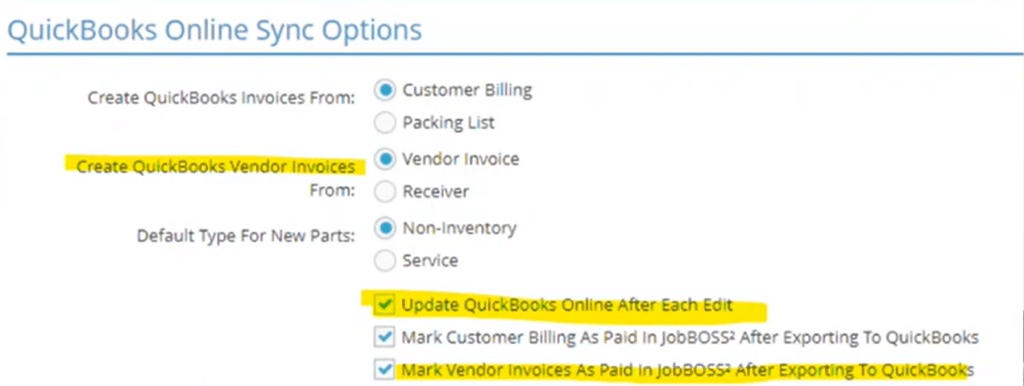
It’s important to select “Update QuickBooks Online After Each Edit.” This ensures that invoices are automatically being closed in JobBOSS2 as they are being created. JobBOSS2 is writing those invoices to QuickBooks Online in real time. It’s not a batch process anymore. That’s one of the main benefits that you also get when you have these two working together.
Conclusion: Master the switch to QuickBooks Online
In conclusion, the transition from QuickBooks Desktop to QuickBooks Online with JobBOSS2 is a significant but worthwhile endeavor. By following the outlined process and considerations, you can seamlessly migrate your financial data and take advantage of the benefits of QuickBooks Online. Remember, we’re here to assist you every step of the way. Whether you have questions or need support, don’t hesitate to reach out to us at Chortek.
Read the entire JobBOSS2 and QuickBooks Online Integration Series:
Part 2: Optimizing Purchasing and Accounts Payable
Part 3: Customer Data and Invoicing
Part 7: Benefits of Operating Disconnected?
Part 8: Migrating from Desktop to Online